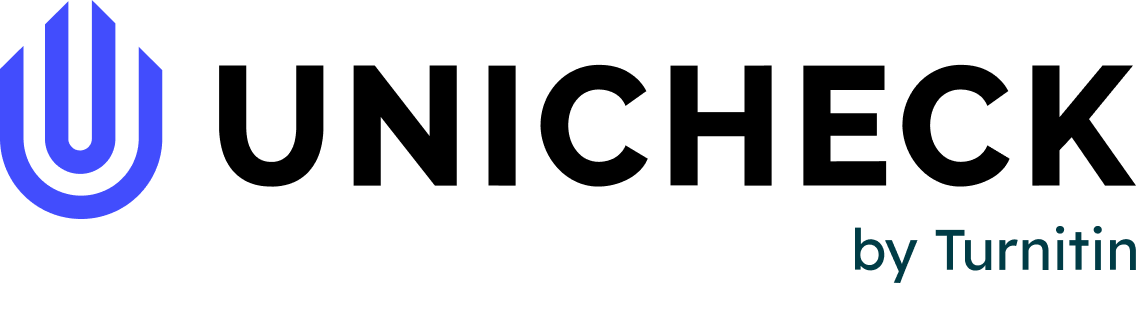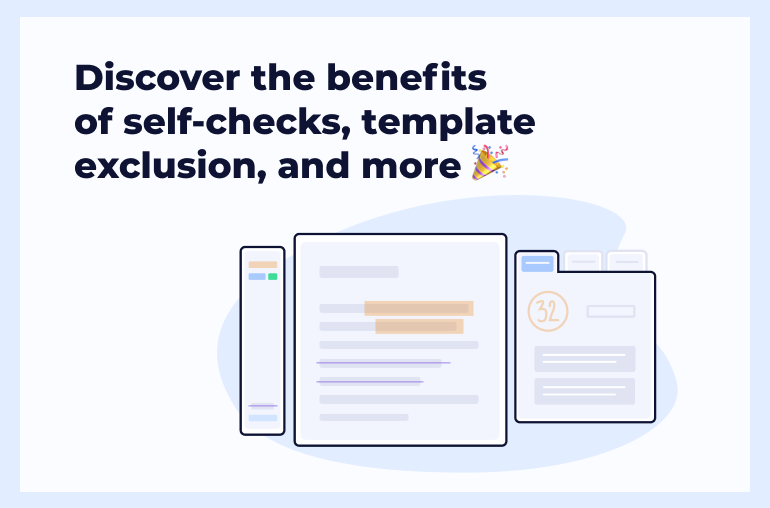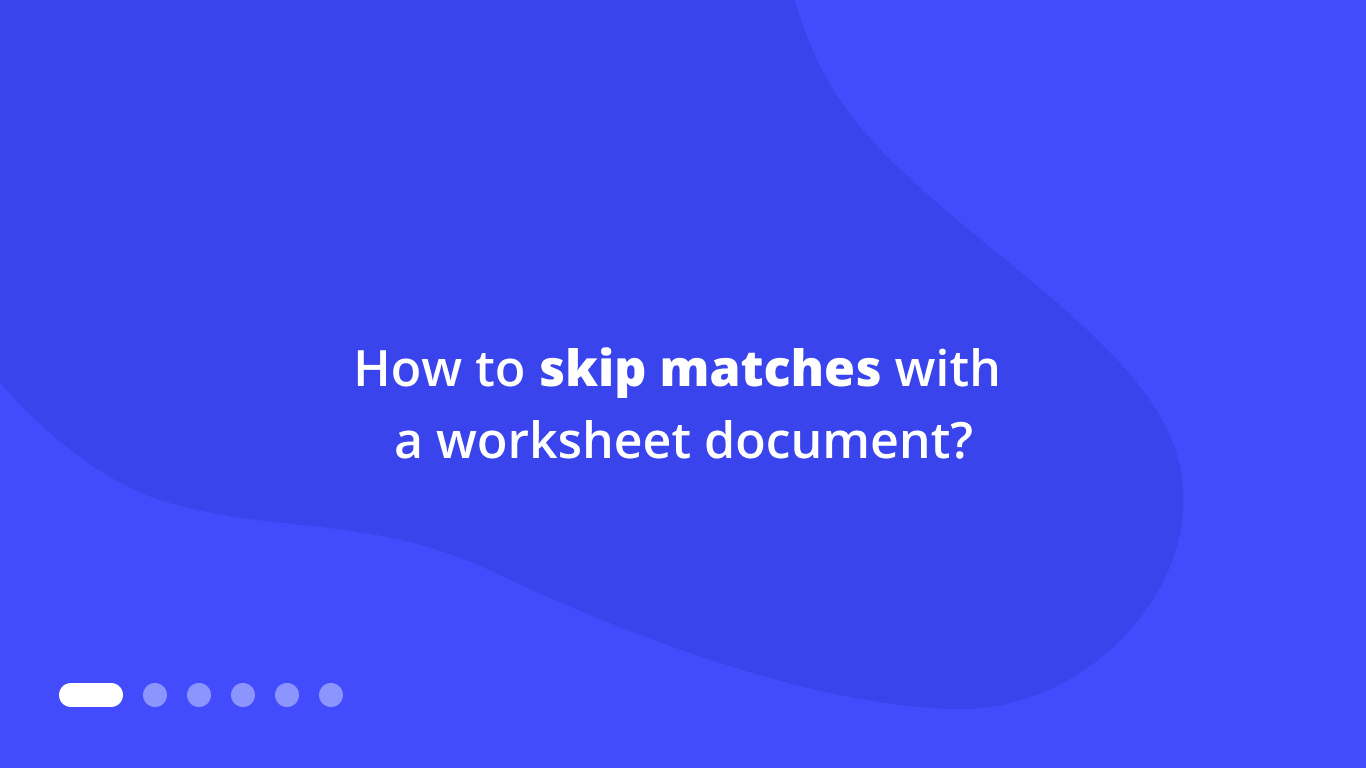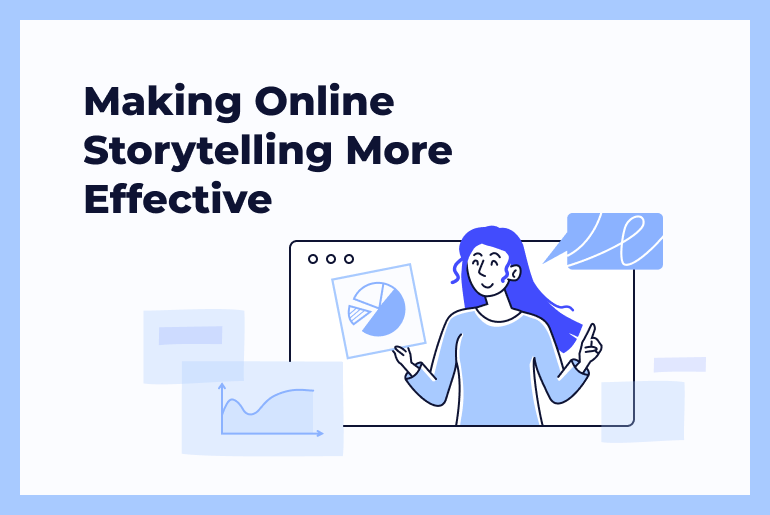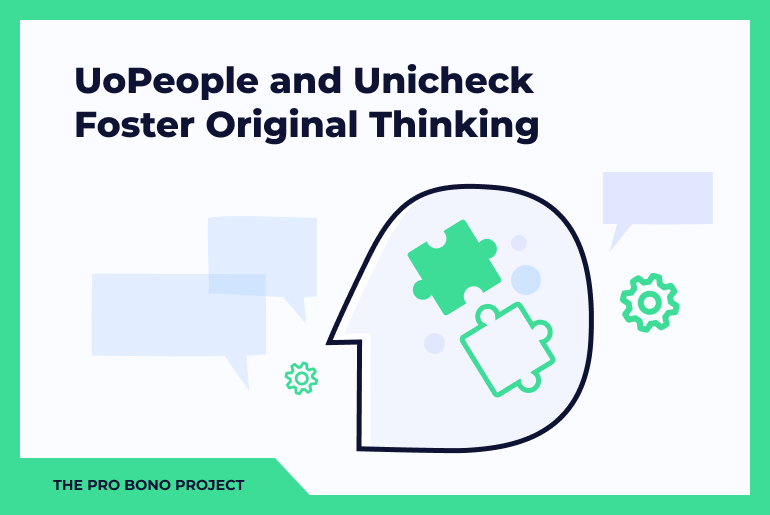You’re sure to support our strong belief in the importance of continuously improving the user experience. This is what our team has been working on lately. Let’s add a bit of drum roll
Paper checking has become more hassle-free for all educators and students using Unicheck in Canvas LMS. How? You’re now able to access Unicheck’s native functionality from within Canvas. This will unlock manual checking for similarity and self-checks for students.
We’ve also rolled out Template Exclusion, which allows you to exclude any text matching a worksheet document used in student submissions. This update will make paper checking more accurate.
And one more thing we’d like to remind you of—analytics in the standalone Unicheck account. If you haven’t heard about it yet, be sure to check the last paragraph to get a better sense of it.
Let’s explore each of the improvements in more detail.
Canvas Course Extension
The best paper checking experience is the one that tightly integrates with a learning management system. With that in mind, we’ve developed Unicheck’s Canvas Course Extension.
After it’s all set up and ready, instructors can:
- upload and check students’ papers manually,
- manage the number of self-checks students can use, and
- view all the self-checked drafts as well as the number of self-check attempts made by each student.
Manual paper checking
To manually launch paper checking against the Library and internet sources, instructors only need to select the boxes next to the folders/files to be scanned and click the Check for Similarity button.
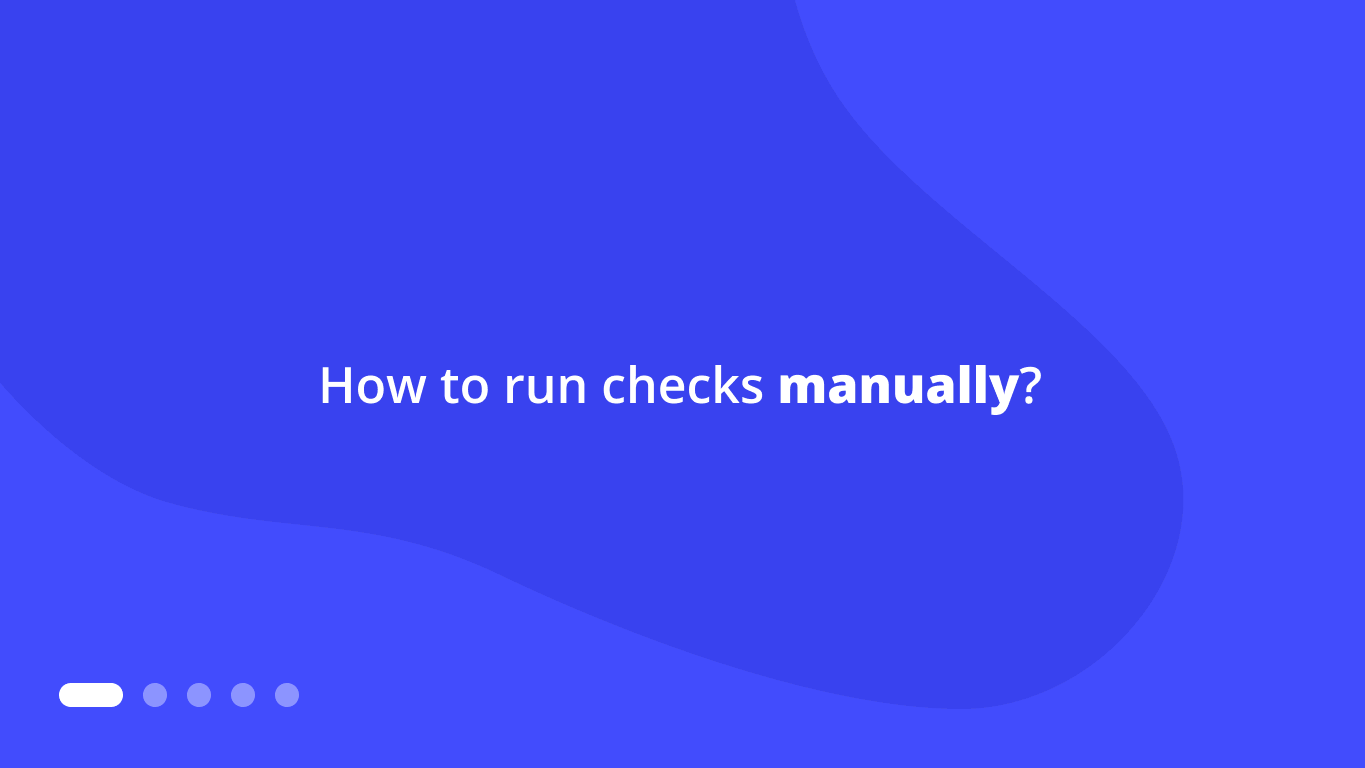 Checks can be processed simultaneously, making evaluation a bit faster. Keeping all the created/uploaded files in order will also be quite simple thanks to the folder system inside the dashboard.
Checks can be processed simultaneously, making evaluation a bit faster. Keeping all the created/uploaded files in order will also be quite simple thanks to the folder system inside the dashboard.
Enabling student self-checks
Self-checks are meant to let students improve citation skills on their own by checking papers for similarity and making corrections prior to submitting them for grading. Enabling this functionality won’t take long. It’s all described here in detail.
If you happen to change your mind and want to give more self-check attempts to students—or see how many checks they’ve already completed—you can:
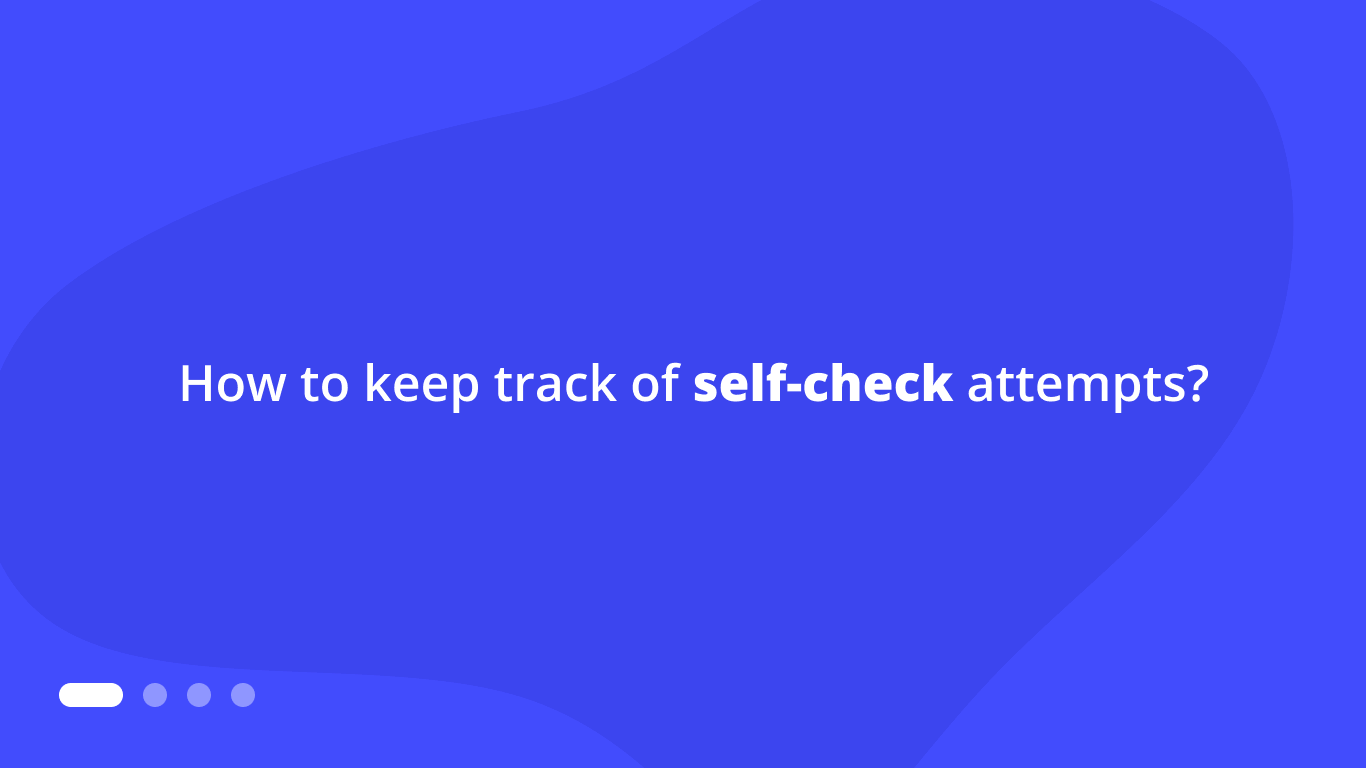 Self-checks give students a chance to self-educate, as the Similarity Report highlights all the text passages that may need careful review.
Self-checks give students a chance to self-educate, as the Similarity Report highlights all the text passages that may need careful review.
Each and every self-check made can be reviewed by the educator to keep track of student progress.
NOTE: The good thing about Course Extension is that administrators can install it once on the institution’s top-level account, and it will be enabled for all accounts and courses within the institution. No extra effort is required. What’s more, if you want to apply different Course Extension settings to different courses, the administrator can add several extensions to meet your needs.
Template Exclusion
Educators often use worksheet documents to help students navigate the assignment without additional assistance. If they choose to copy the worksheet content, these assignments will have a lot of false positives when scanned for similarity.
To avoid this, you can exclude each match manually inside the report or apply Template Exclusion instead.
Template Exclusion makes life a bit easier. Once papers have been checked for similarity, you just need to upload a worksheet document and then exclude it from current student submissions. The outcome? More accurate similarity percentage and no time wasted on going over each checked paper to manually skip the text overlapping the template.
Paper Checking Stats, Average Similarity Score, and More
The stats unit resides inside the Unicheck standalone account. You may have heard about it before, as we announced it last year.
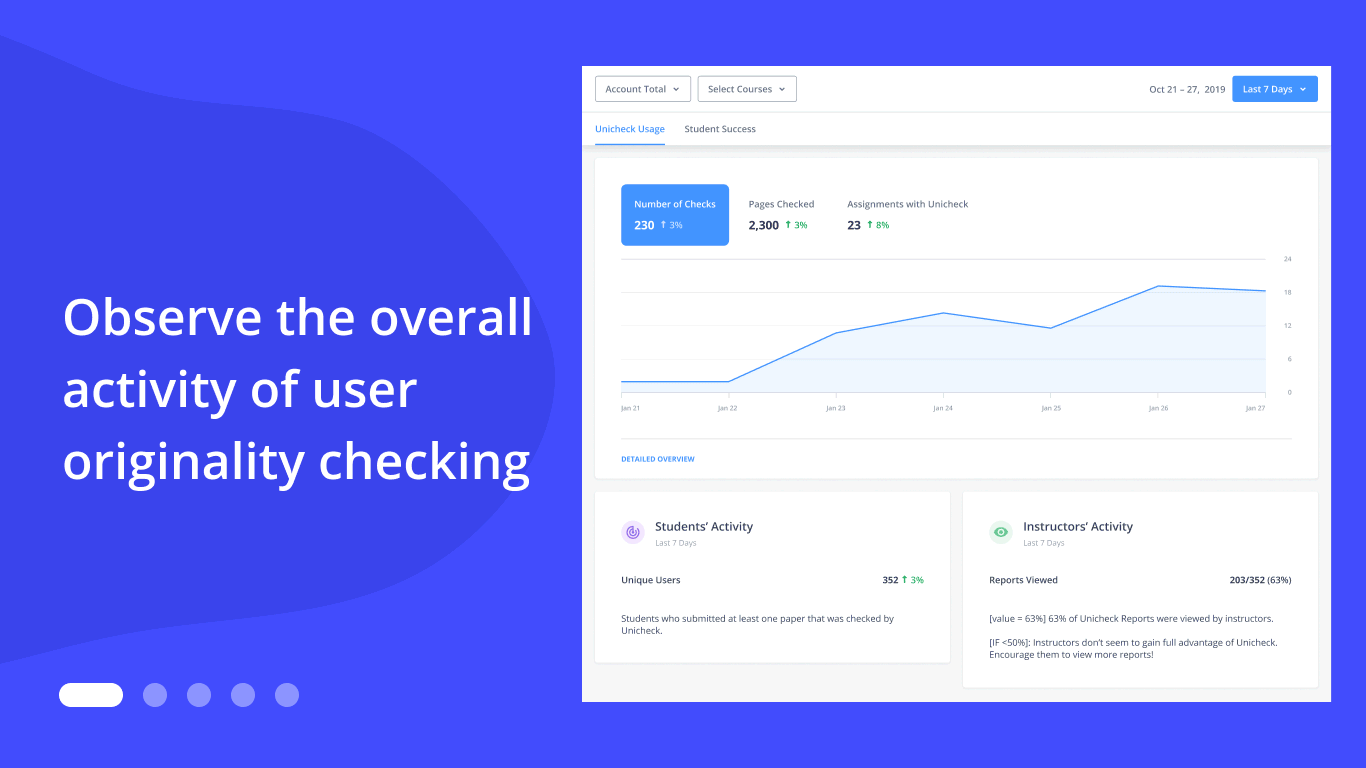 So, if you’re in the mood for checking students’ performance, Unicheck usage per course, or the number of submissions with text modifications, just follow these three simple steps. Log in as an administrator, proceed to the main menu and click Analytics, and then select Detailed View and Export Table (in the bottom right corner).
So, if you’re in the mood for checking students’ performance, Unicheck usage per course, or the number of submissions with text modifications, just follow these three simple steps. Log in as an administrator, proceed to the main menu and click Analytics, and then select Detailed View and Export Table (in the bottom right corner).
For more information on Unicheck you can always reach out to our Support heroes or the Customer Success team. Just send us a message via this contact form or drop us a line via live chat.